How to report the fulfilment of the job search obligation
If your employment plan contains an agreement on the obligation to seek employment, state how you have fulfilled the obligation by the agreed date. You can notify the job opportunities you have applied for at one or several occasions.
Log in to Job Market Finland and go to the ‘E-services’ section. The plan can be accessed from different locations, but you can always find it on the ‘Plan’ tab. Click ‘E-services’ in the upper-right corner, and then click ‘Suunnitelma / Plan’ under it.
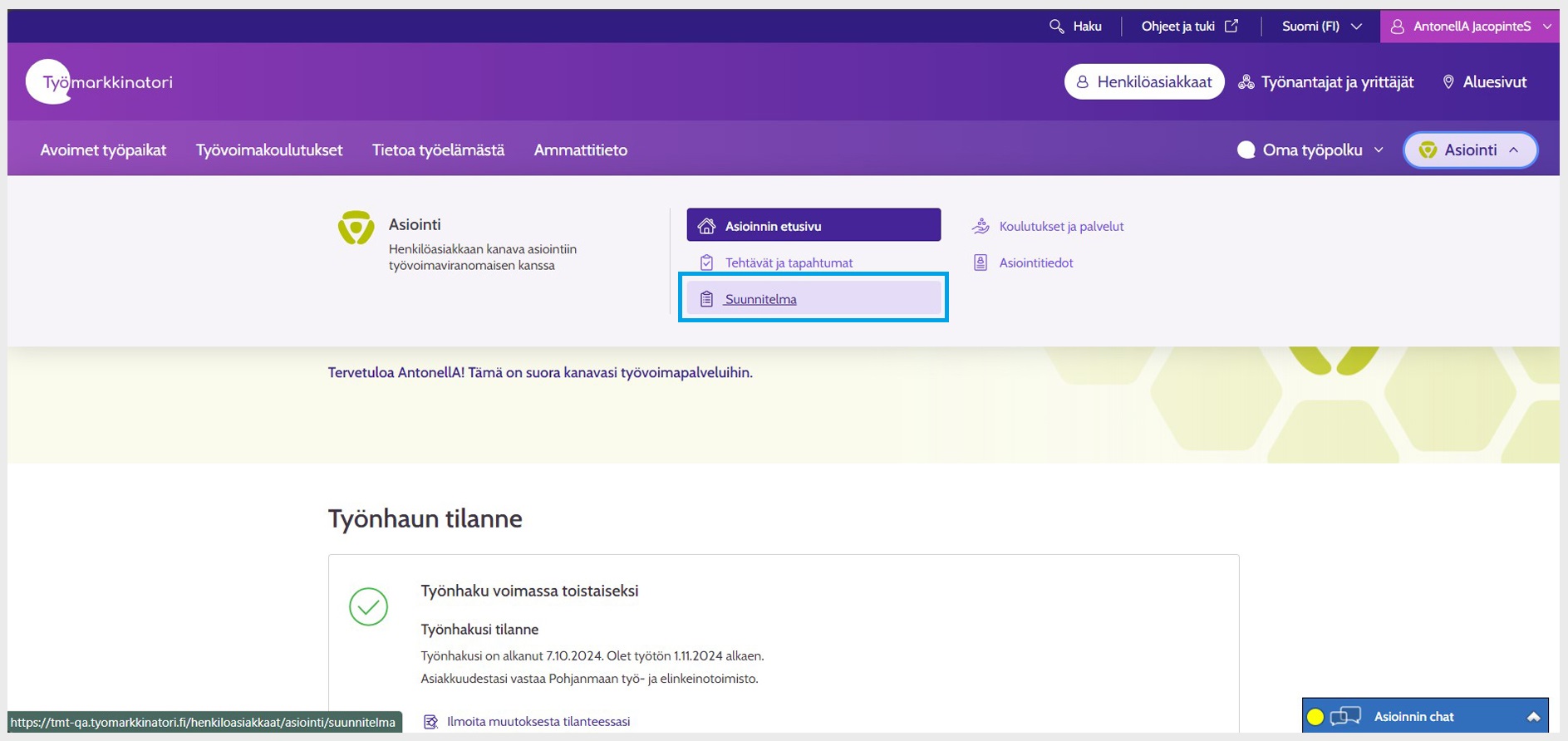
Image 1: You can find the Plan tab via the ‘E-services’ button
You will see your current plan. Under the job search obligation task, click ‘Ilmoita / Report’.
The ‘Ilmoita / Report’ button is next to the job search obligation task only when the review period of the job search obligation in question has begun. Report the fulfilment of the job search obligation period no later than on the day specified on the task.
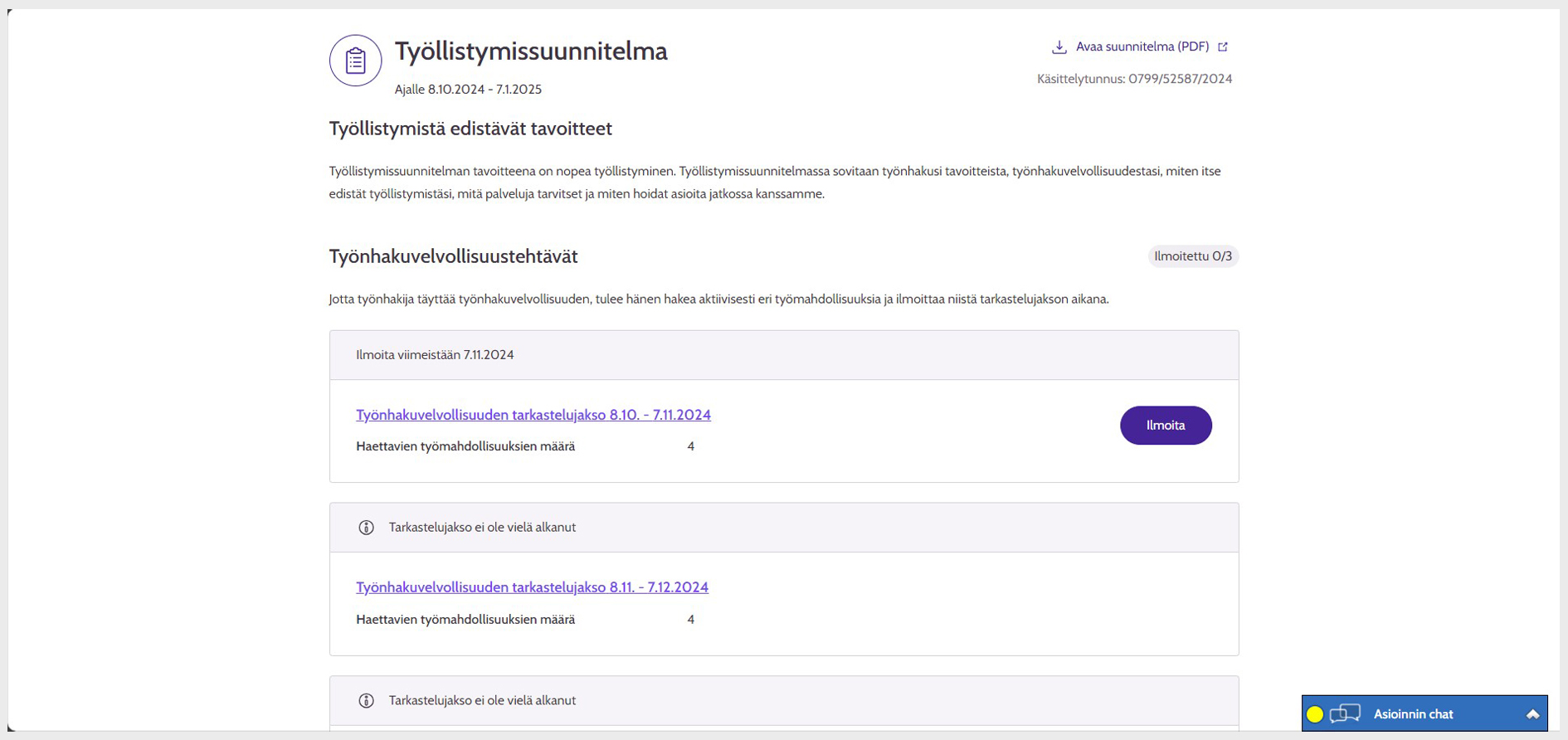
Image 2: When the review period of the job search obligation has started and you want to report the fulfilment of the task, click ‘Ilmoita / Report’
Fill in one applied job opportunity at a time. First, select how you have fulfilled your job search obligation under the ‘Haetut työmahdollisuudet / Applied job opportunities’ heading.
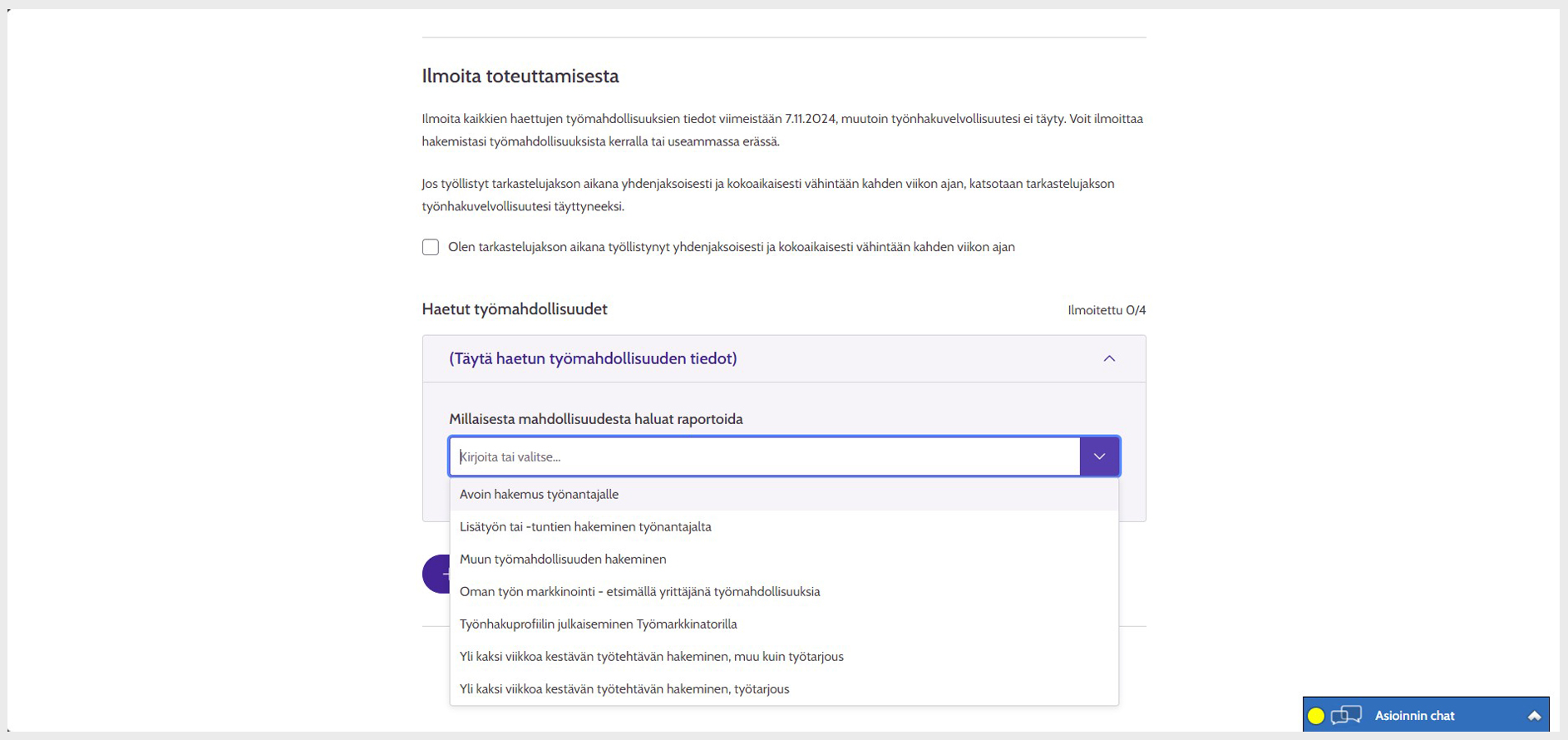
Image 3: First select how you have fulfilled your job search obligation
Fill in the requested information. They depend on the way you have fulfilled your job search obligation.
If you want to report more than one job opportunity at a time, click ‘Lisää työmahdollisuus / Add job opportunity’ and add the requested information.
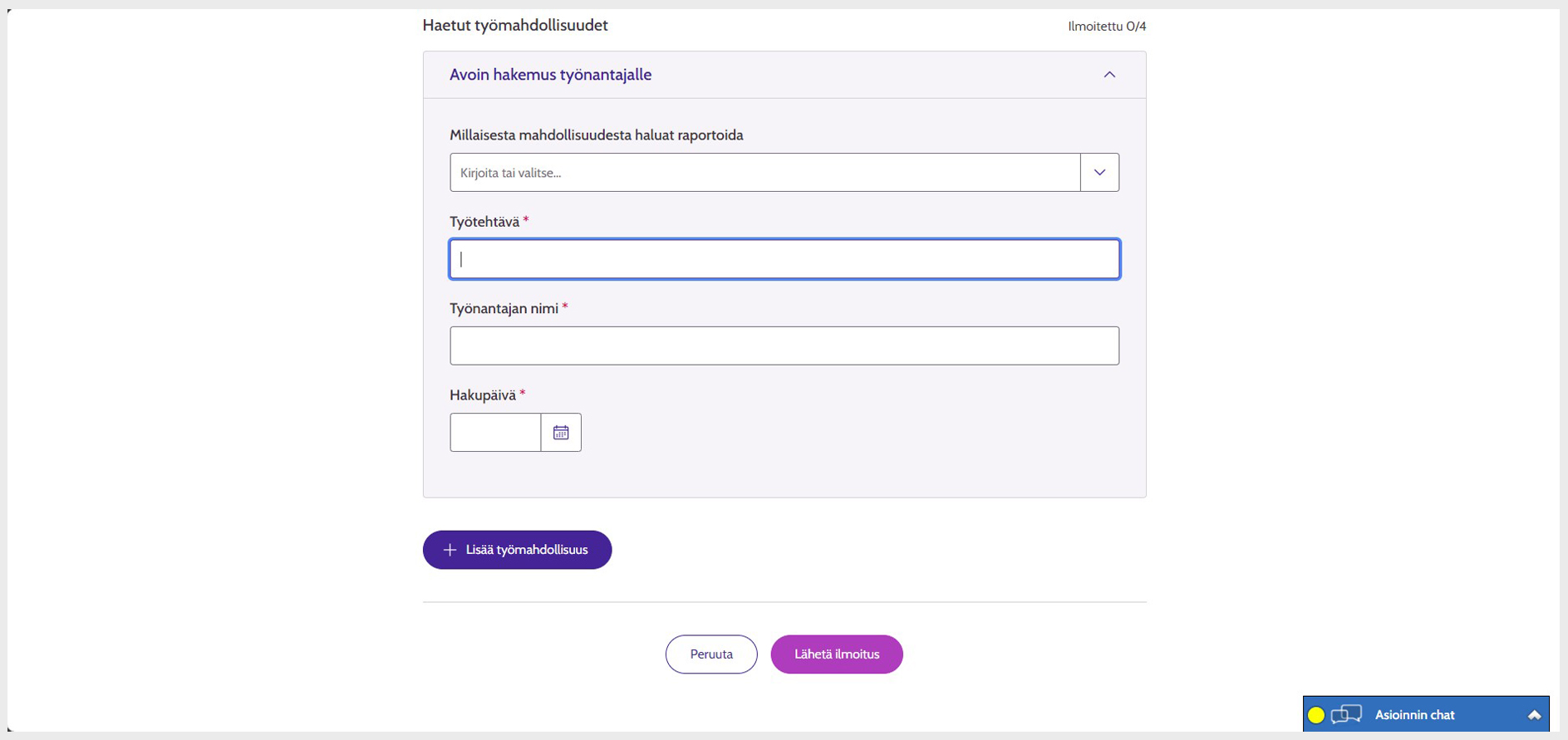
Image 4: Fill in the details of the job opportunity you have applied for
After adding the job opportunities, click ‘Lähetä ilmoitus 7 Send notification’ at the bottom of the page.
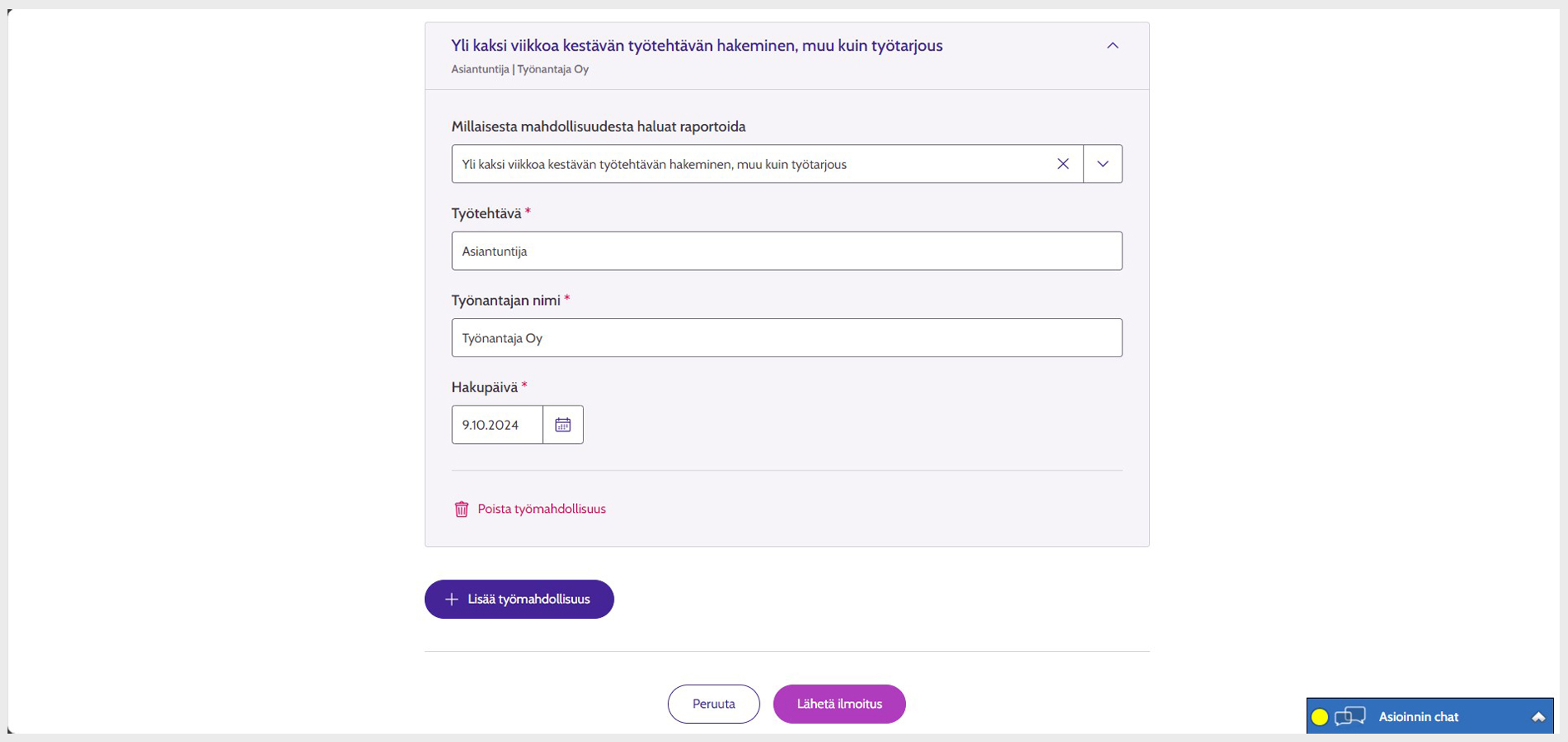
Image 5: To submit your notification of the fulfilment of the job search obligation, click ‘Lähetä ilmoitus / Send notification’
A confirmation window appears for sending the data. Click ‘Lähetä ilmoitus / Send notification’.
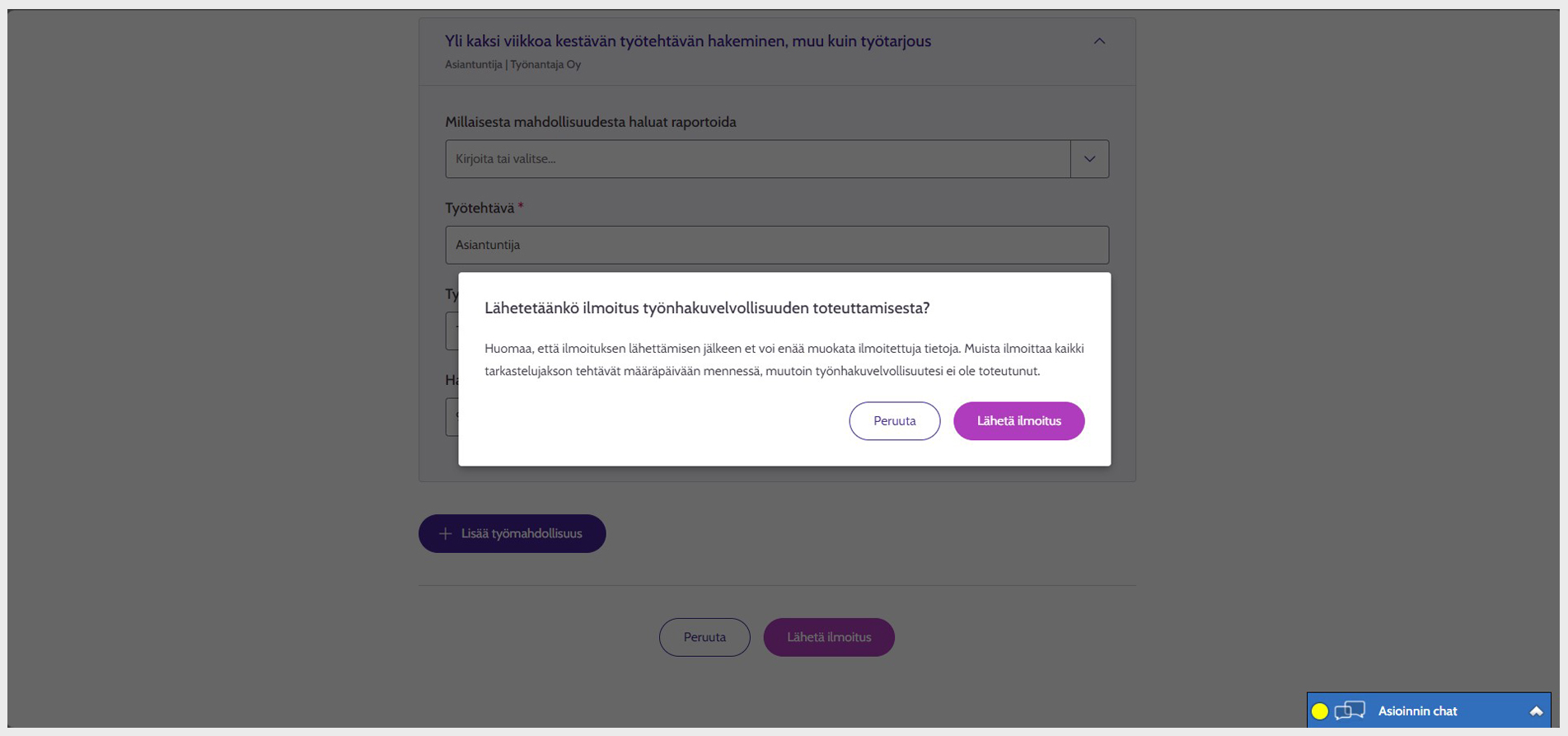
Image 6: Finalise the sending of the notification on the confirmation window
After this, you will be transferred to your plan, from which you can check the information you have submitted from the job search obligation task.
The plan shows how many job opportunities you have already reported that you have applied for. If you have not yet reported all job opportunities, the ‘Ilmoita / Report’ button is available.
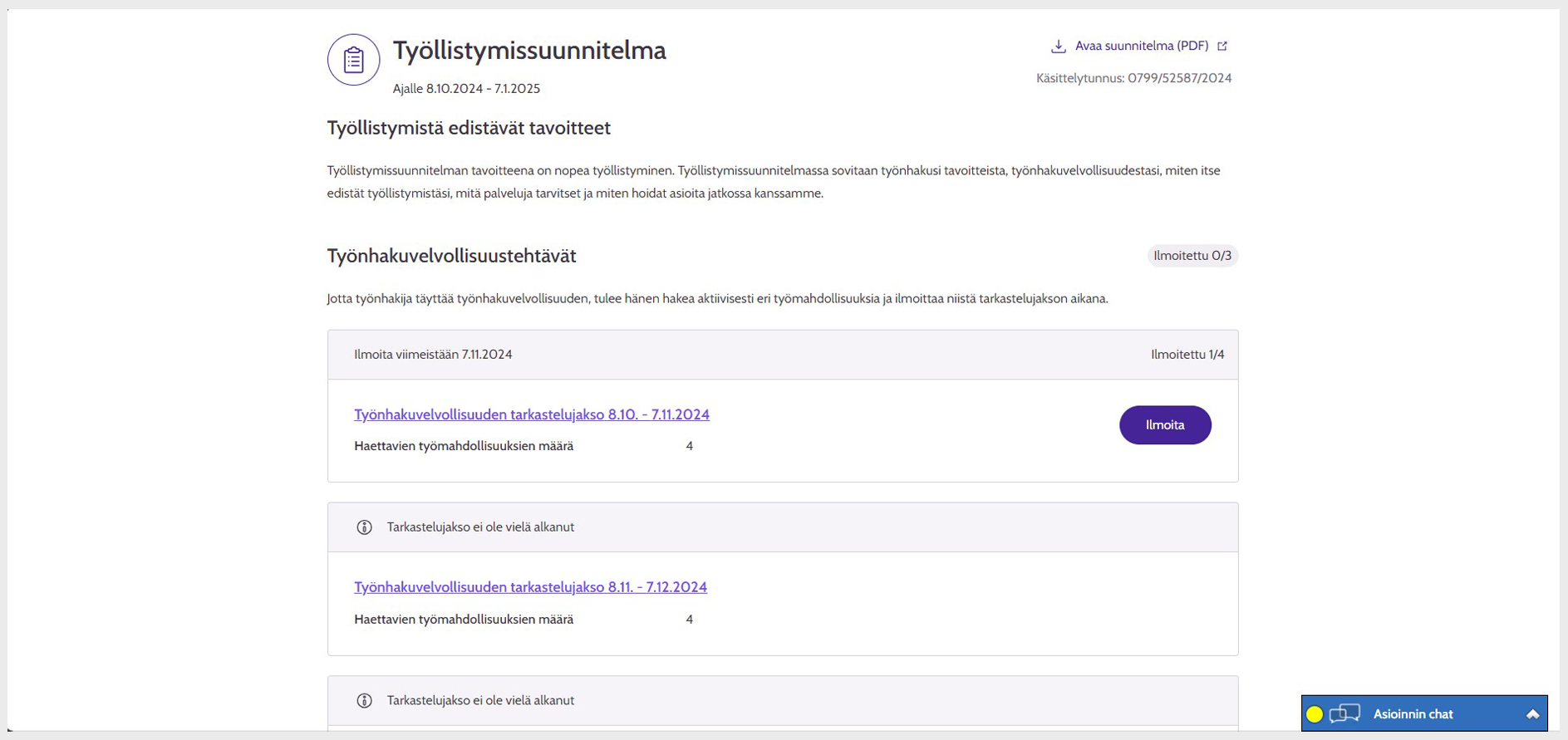
Image 7: You can see the number of job opportunities you have reported in your plan
If you have already reported all agreed job opportunities, the job search obligation task shows the information ‘Toteutettu / Completed’, and the ‘Ilmoita / Report’ button is not available.
If you want to check the details of the job opportunities you have sent, select the ‘Työnhakuvelvollisuuden tarkastelujakso / Job search obligation review period’.
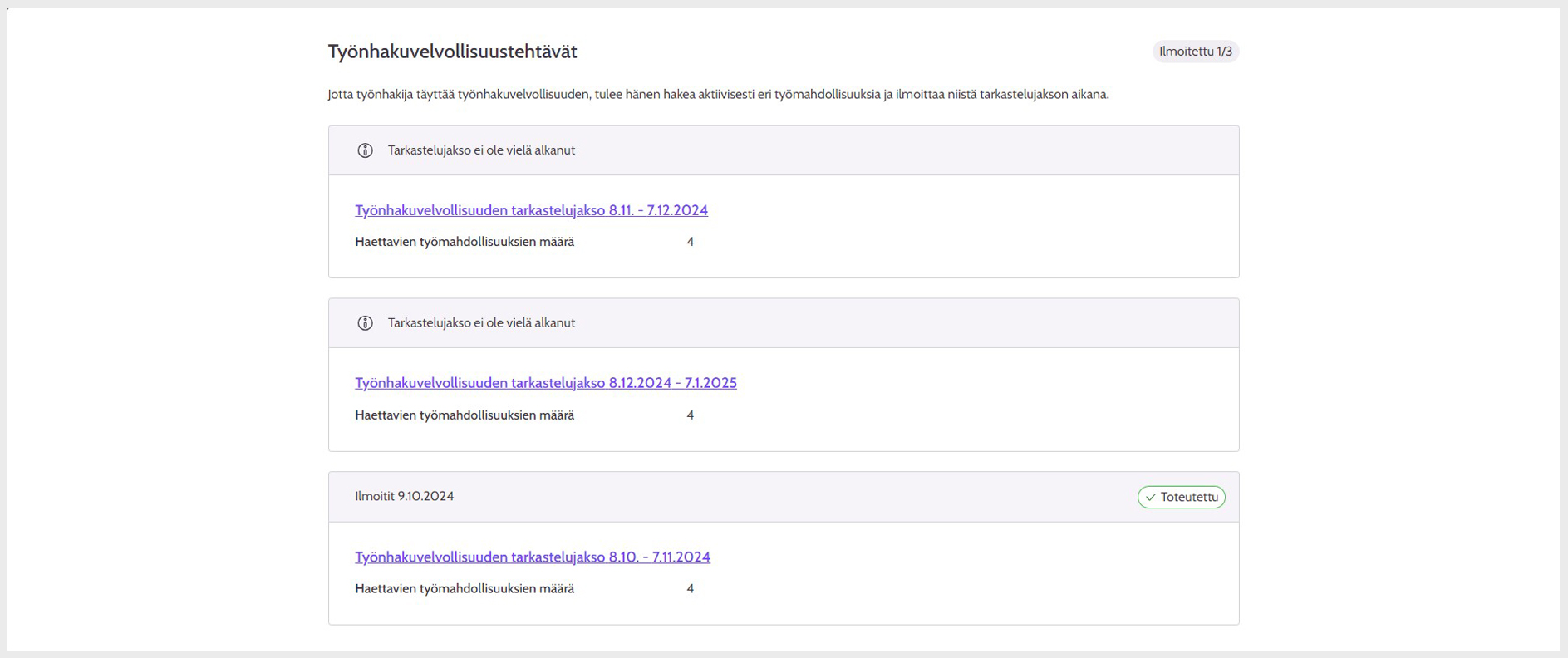
Image 8: When you have reported the agreed number of job opportunities, the job search obligation task says ‘Toteutettu / Completed’
How to submit a contact request
Updated:
