How to respond to a request for clarification
In order to receive unemployment security, you will be given a labour policy statement. If you have not provided all the necessary information for issuing the statement, you will receive a request for clarification. It can be used to ask you about, for example, the reasons for the termination of an employment relationship, business activities, or studies.
Finding a clarification request
You can find the request for clarification awaiting your response on the ‘Tehtävät ja tapahtumat / Tasks and events’ tab of the E-services at Job Market Finland. When you start responding to a request for clarification, click ‘Vastaa selvityspyyntöön / Respond to a clarification request’.
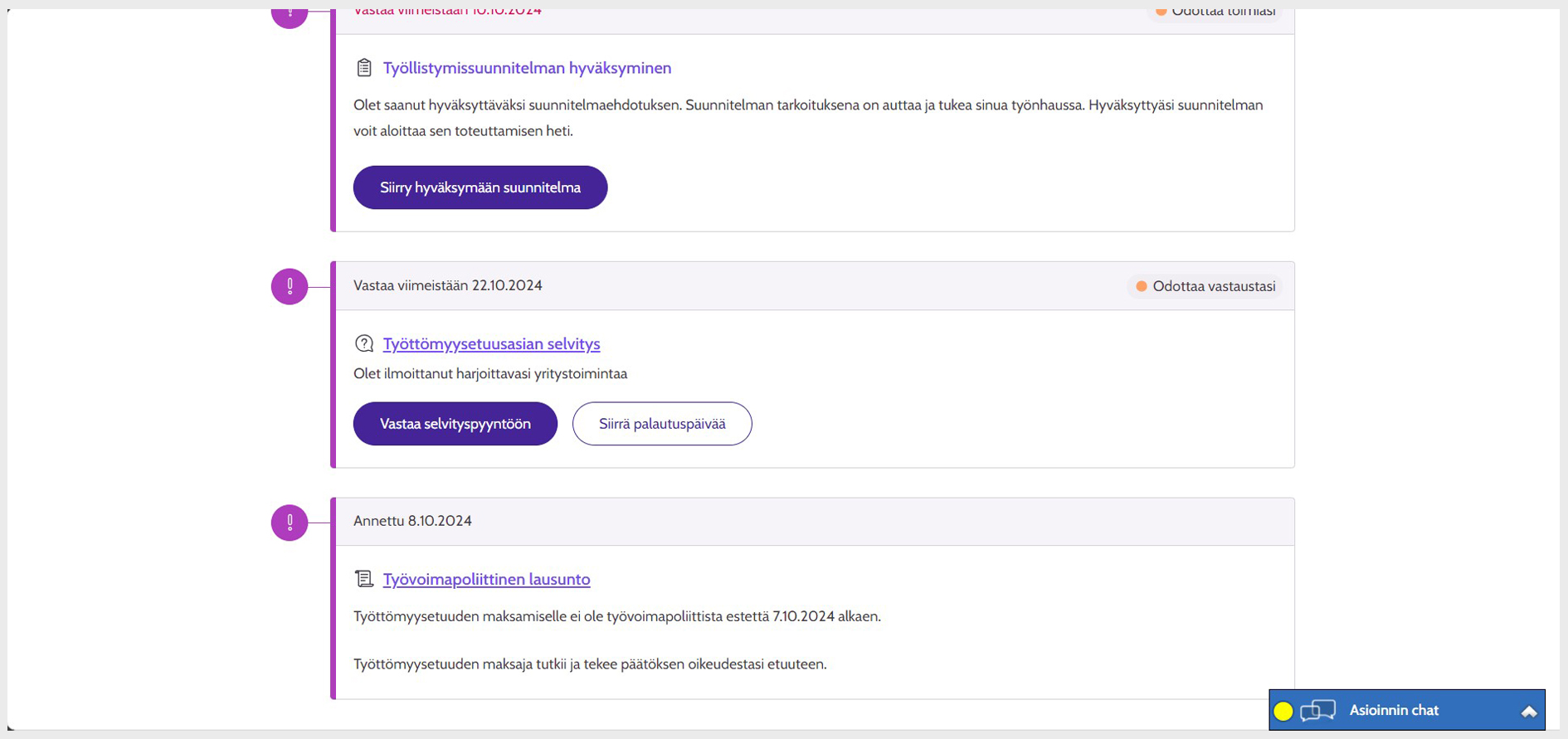
Image 1: Clarification request awaiting for response on the ‘Tasks and events’ tab
Responding to a clarification request
The request for clarification explains what matters you are asked to provide clarification on. Type your answer in the ‘Selvityksesi / Your clarification’ field.
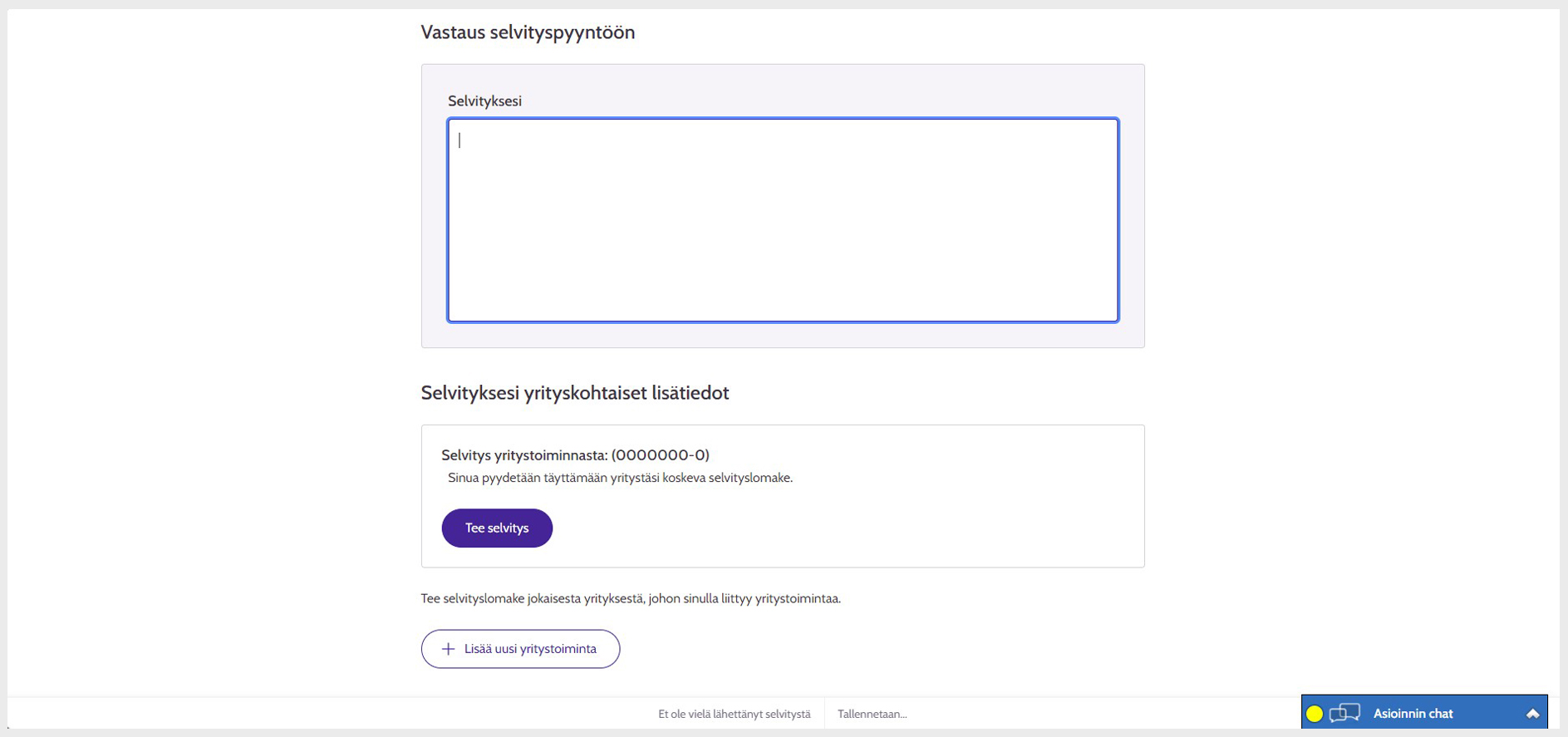
Image 2: Responding to a clarification request
Responding to the clarification form of the clarification request
In the request for clarification, you may be asked to fill out a clarification form on entrepreneurship or studies. To start responding, click ‘Täytä selvityspyyntö / Fill out clarification’.
If you are engaged in more than one entrepreneurial activity, provide information on each of your entrepreneurial activities using separate clarification forms. To start filling in a new entrepreneurship clarification form, click ‘Lisää uusi yritystoiminta / Add new entrepreneurial activity’.
If you are in the middle of several studies, provide a clarification on all your studies using separate forms. To start filling in a new study clarification form, click ‘Lisää uusi opintoselvitys / Add new study clarification’.
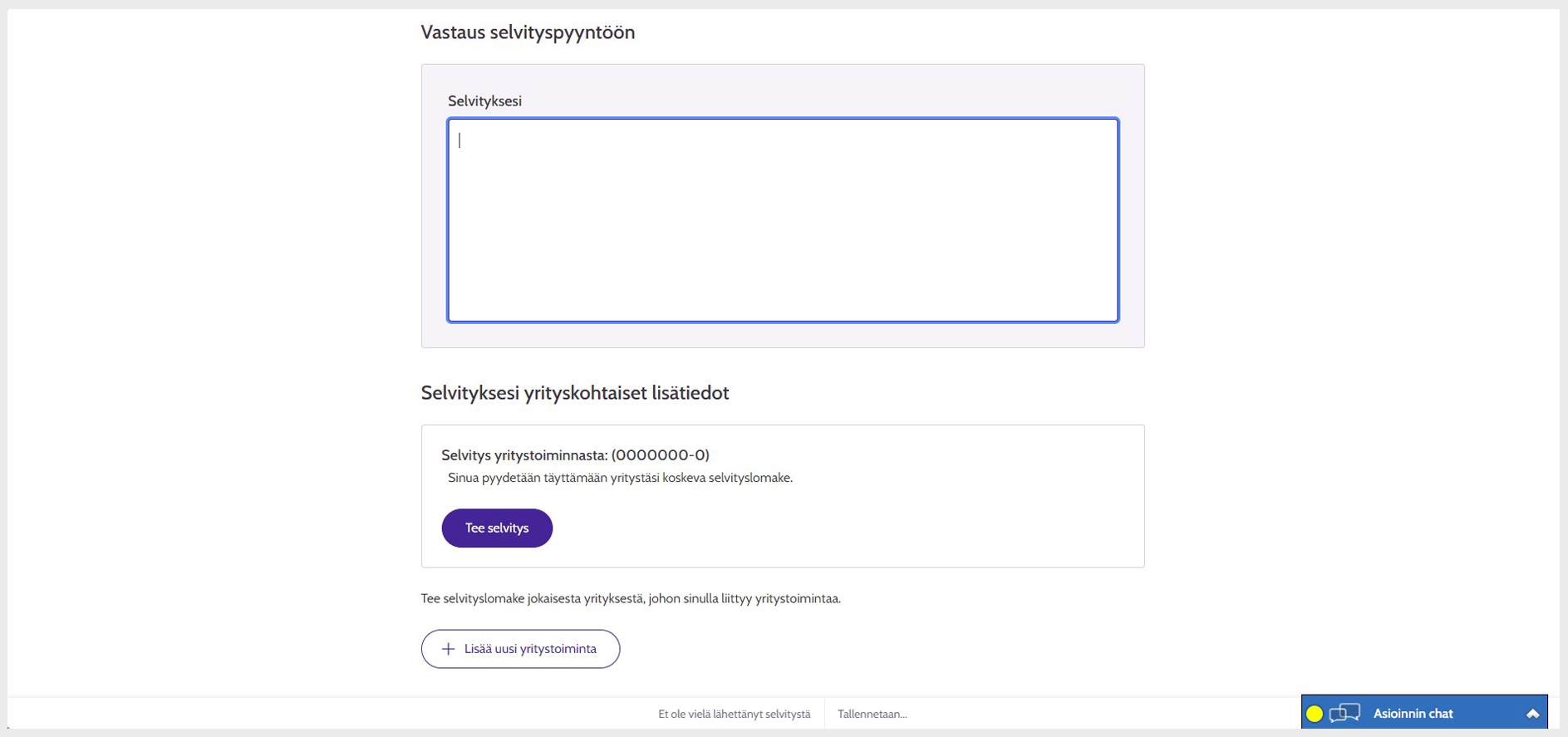
Image 3: Filling in the clarification form
After opening the clarification form, first provide basic information on entrepreneurial activities or studies. You can then answer the questions on the form. The answers you provide to the questions will affect the questions you will be asked next. Responding to points marked with a red asterisk is mandatory to proceed with the form.
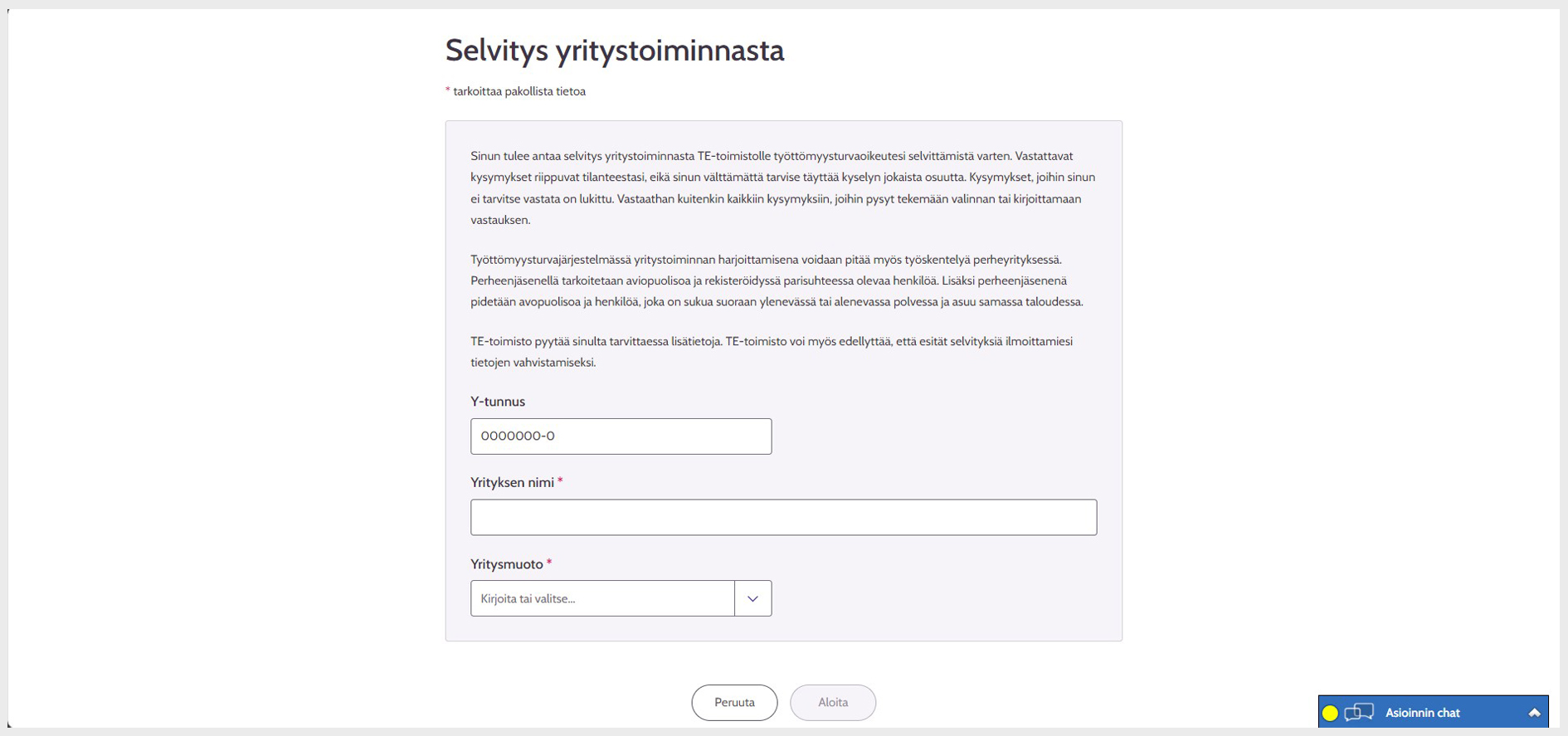
Image 4: Start page of the clarification form
Adding attachments
To add attachments to your clarification, drag them to the attachment field or click ‘Valitse liite tiedostosta / Select attachment from a file’. To add a description to the attachment, click ‘Lisää kuvaus / Add description’.
If you intend to submit attachments only after the clarification has been submitted, click ‘Toimitan liitteitä myöhemmin / I will submit attachments later’. If you have already submitted attachments related to your matter, before submitting the clarification, select ‘Olen toimittanut liitteitä jo aiemmin / I have submitted attachments earlier’. In the text box that opens, enter which attachments you have submitted, as well as where and when you have submitted those attachments.
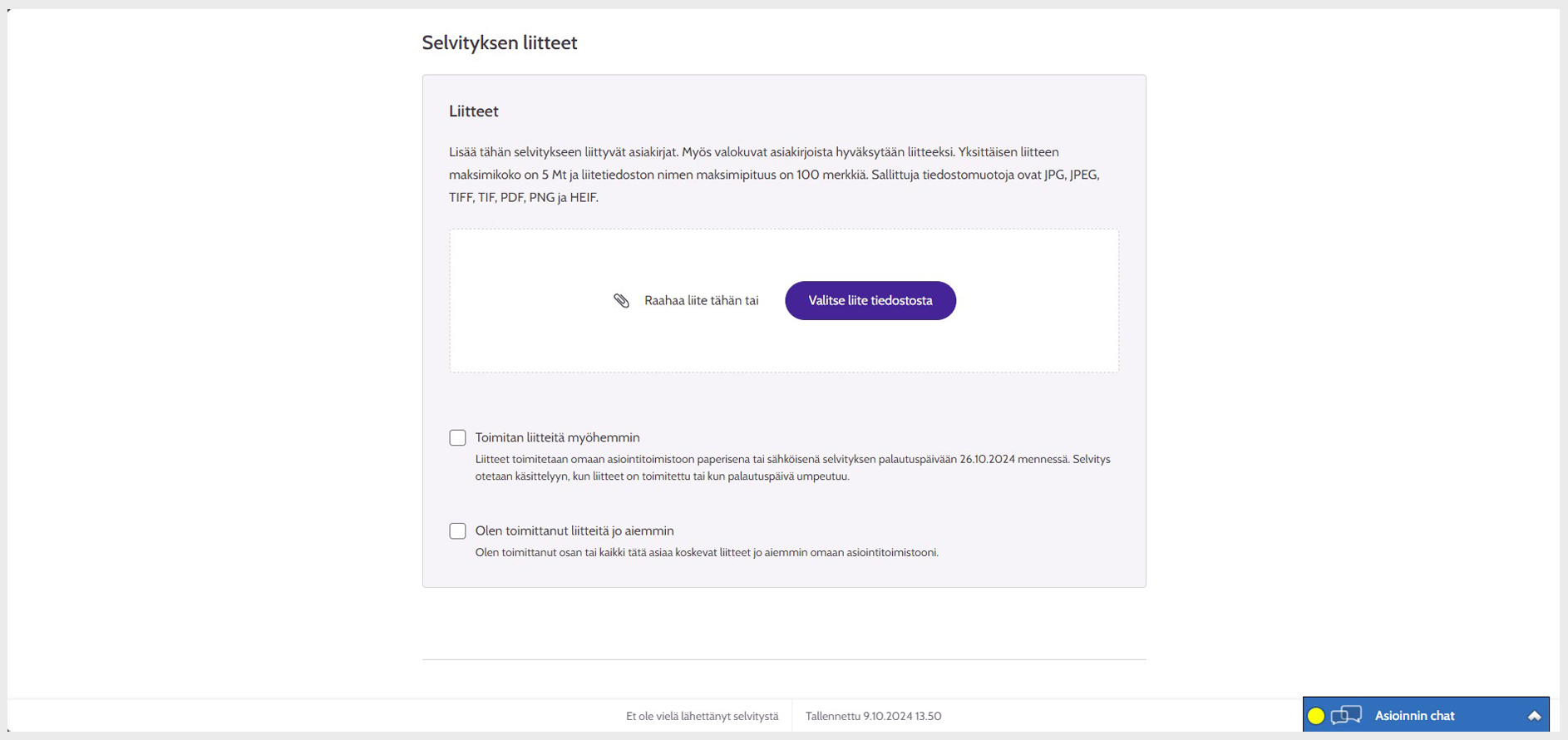
Image 5: Adding attachments
If you have been asked to reply to a downloadable attachment, such as a clarification of weekly working hours, select the attachment you wish to download and it will open for viewing and saving. You can fill in the attachment online or print it out and fill in the paper form. The completed paper attachment must be scanned into electronic format. Add the completed attachment to your clarification. Instructions for adding attachments can be found on this page.
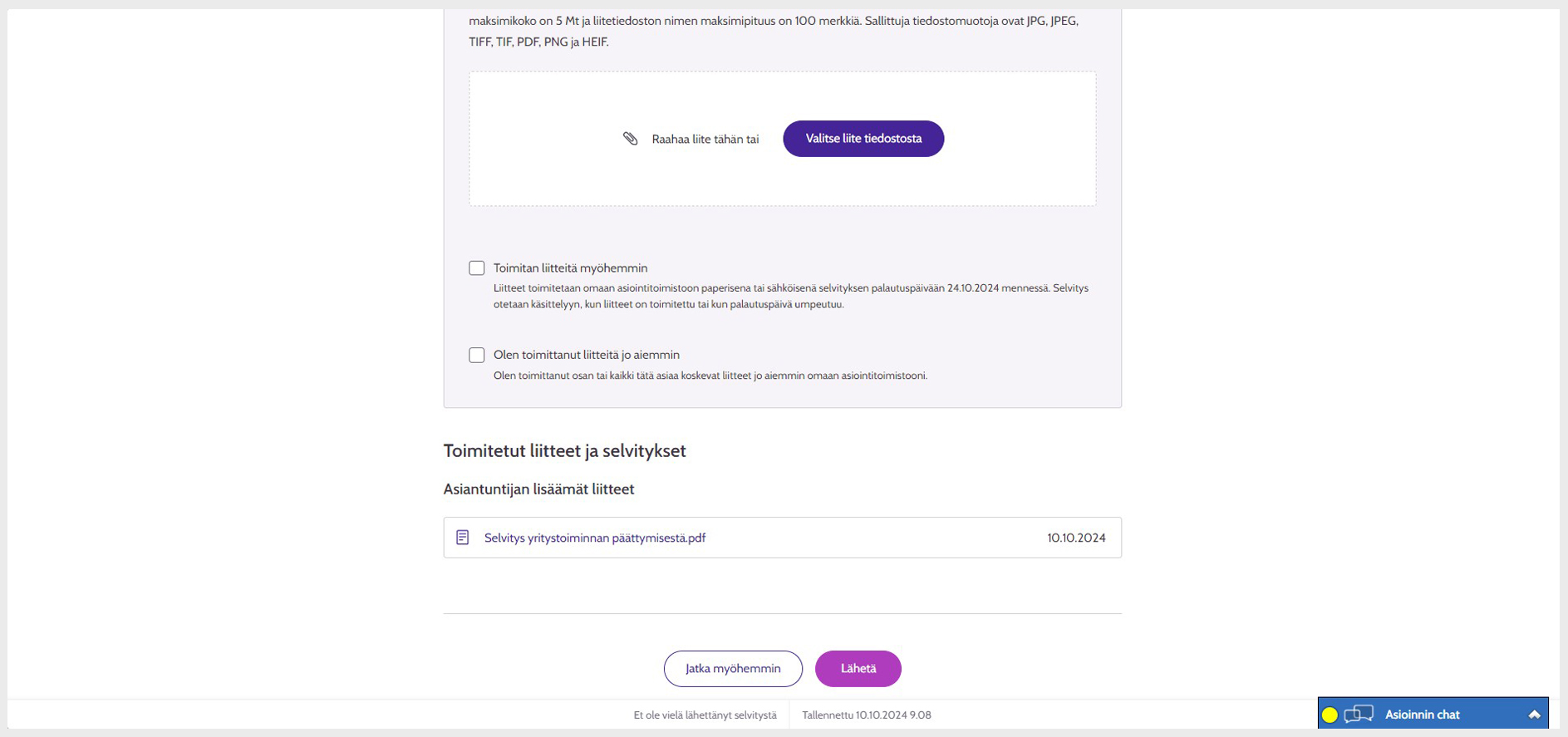
Image 6: Downloadable attachments
Discontinue filling in the form or continue responding later
If you do not want to submit the form but want to stop filling in the form, you must choose whether you want to delete the information already given or continue filling in with the existing answers later.
When you click ‘Keskeytä / Discontinue’, all the information you have entered on the form is deleted. Click ‘Jatka myöhemmin / Save and resume later’ to exit the clarification form and continue responding later. The clarification you have provided will be saved and will remain saved until the due date for responding to the request for clarification.
If you have not submitted your clarification for processing by the deadline, the information you have given to the request for clarification will be deleted and your clarification will be processed unanswered.
Please note that an incomplete clarification form prevents the sending of a request for clarification.
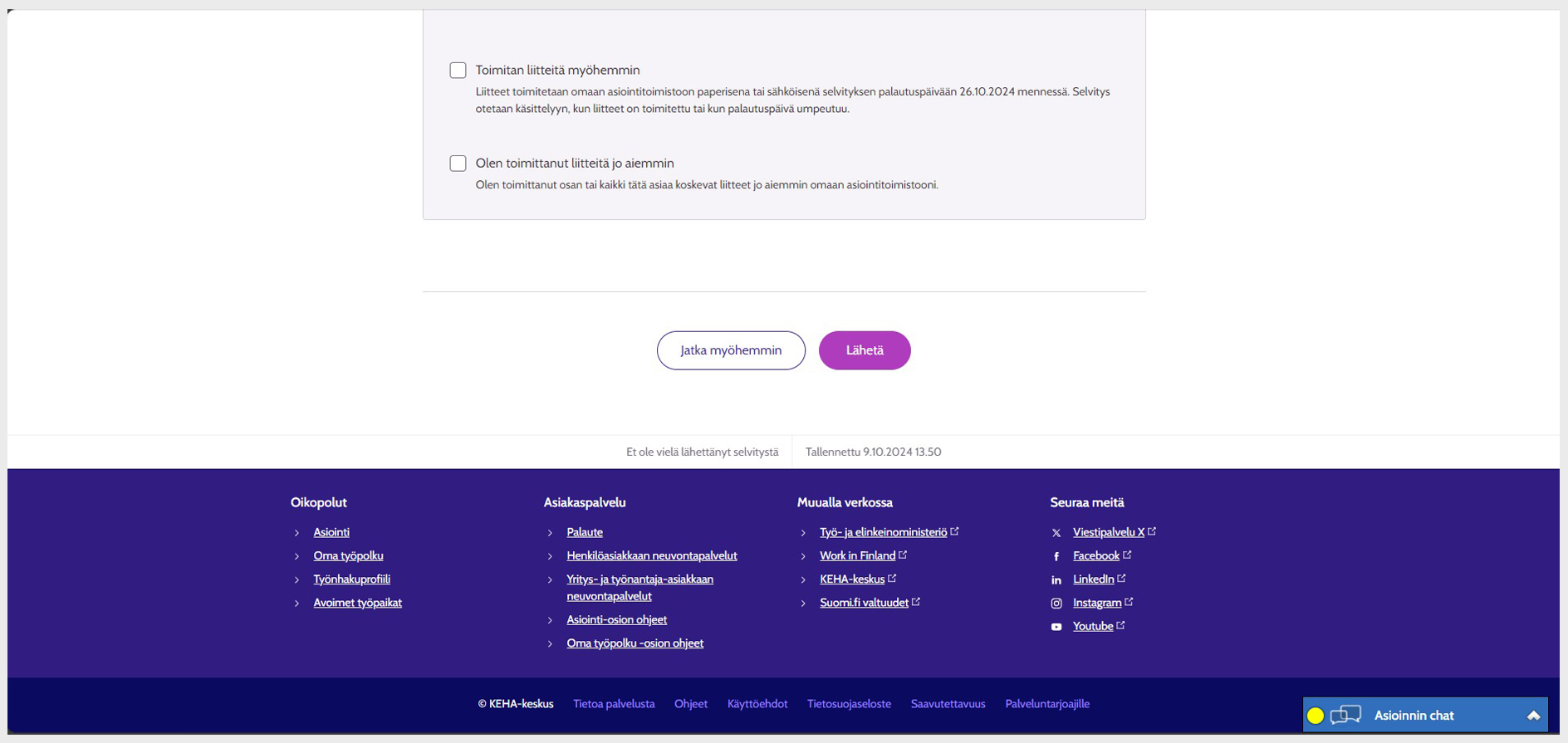
Image 7: ‘Save and resume later’ button
Submitting a completed clarification
When you have filled out the clarification request, check the information you have provided on the clarification form. If you still want to change your clarification, click ‘Peruuta / Cancel’, and you can return to supplement your clarification. If you do not submit the clarification, your matter will be processed without your clarification.
Once the information is correct and you want to submit your clarification for processing, click ‘Lähetä / Submit’. You will then receive a confirmation request. To submit your clarification for processing, click ‘Lähetä / Submit’ on the confirmation request.
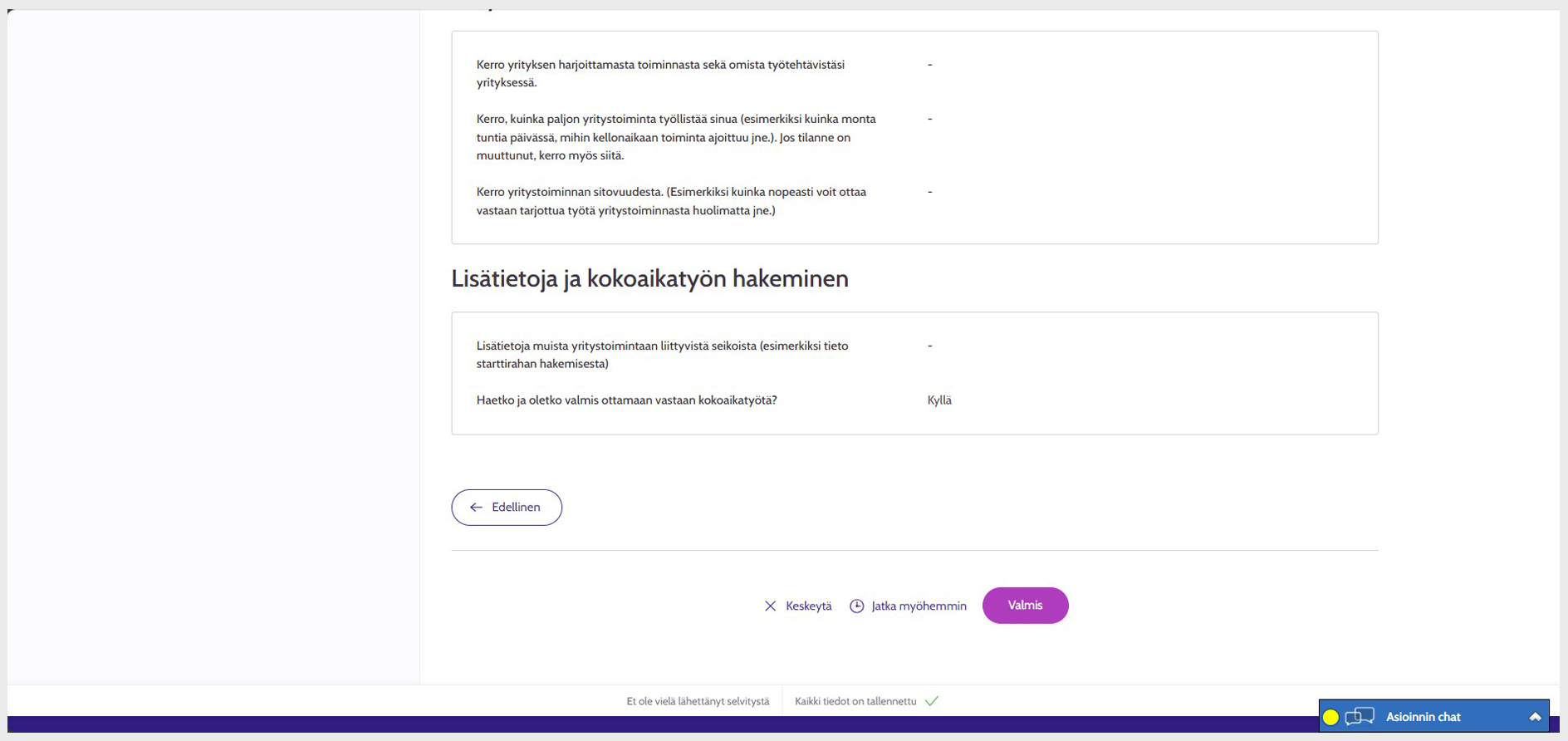
Image 8: Checking the information given on the clarification form and submitting the form
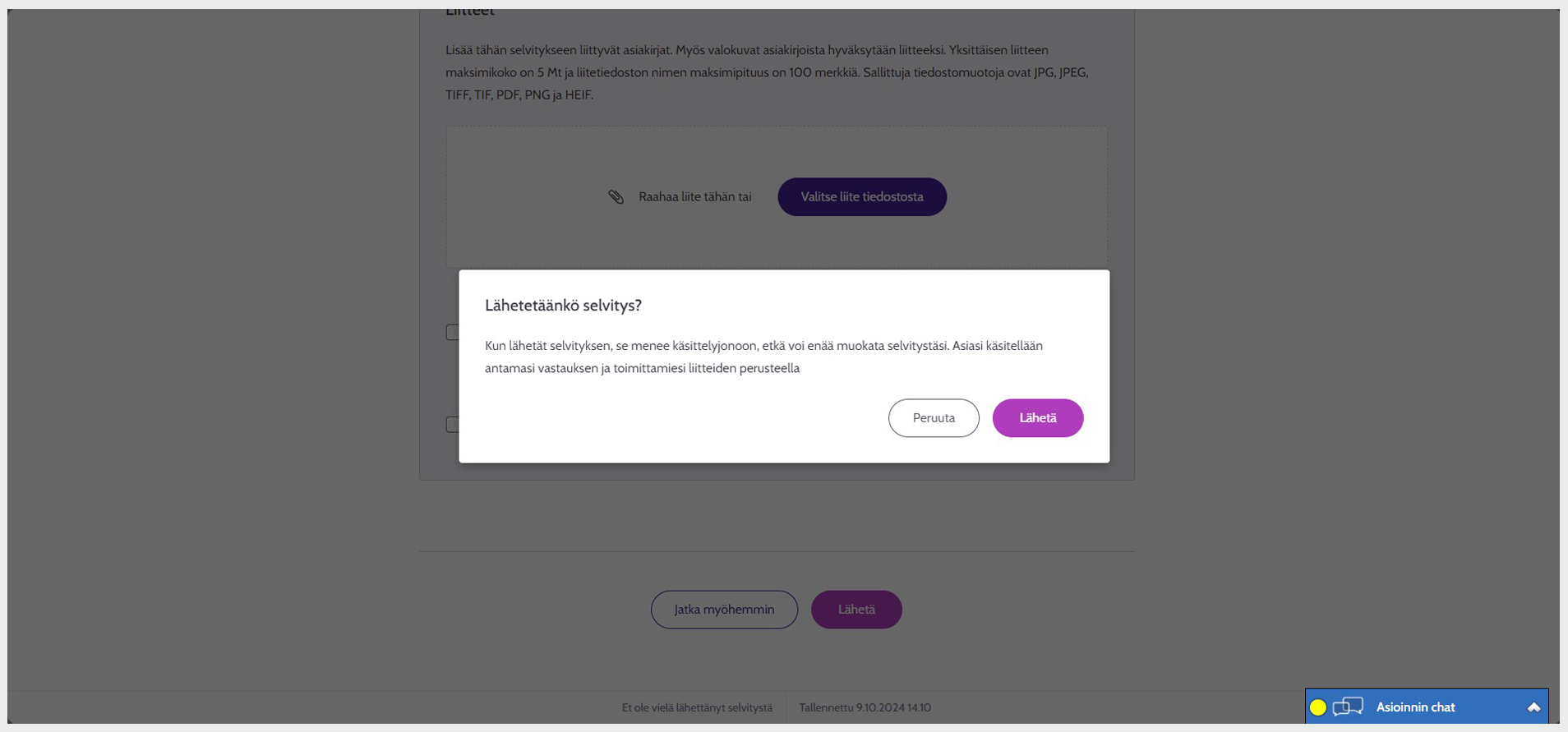
Image 9: Confirmation request for submitting the clarification
When you click 'Sulje / Finish', the information you have entered on the clarification form will be added to your clarification and you will receive a confirmation message for adding the information.
Once you have submitted the clarification, you will receive a confirmation message. You can select ‘Katso ilmoittamasi tiedot ja ohjeistus / View the information you have provided and instructions’ in the confirmation message and view the information you have provided in the clarification, but you can no longer edit the information you have provided.
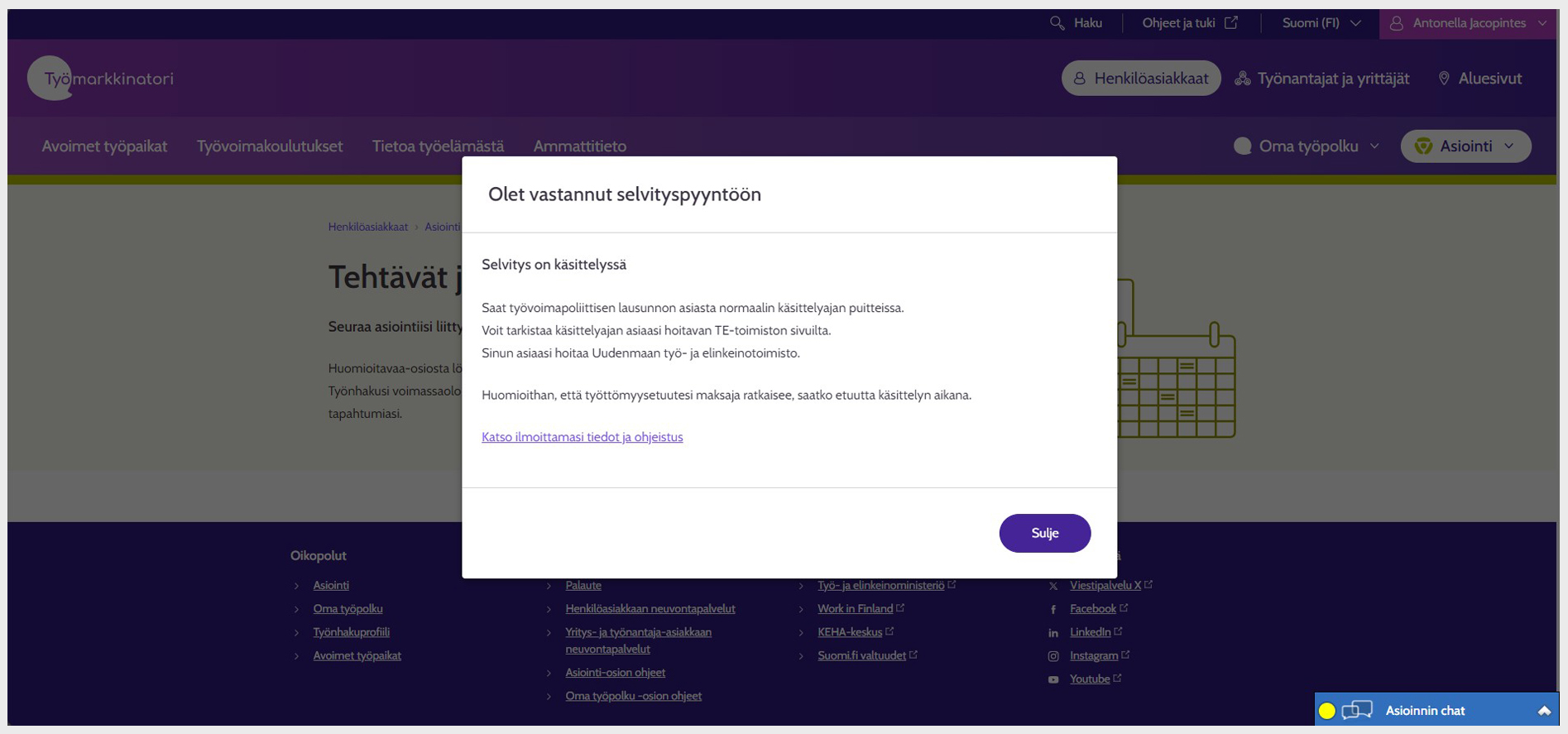
Image 10: Confirmation message for submitting a clarification request
Updated:
